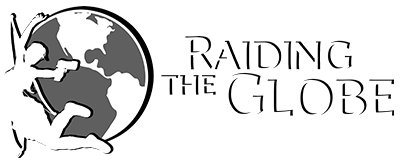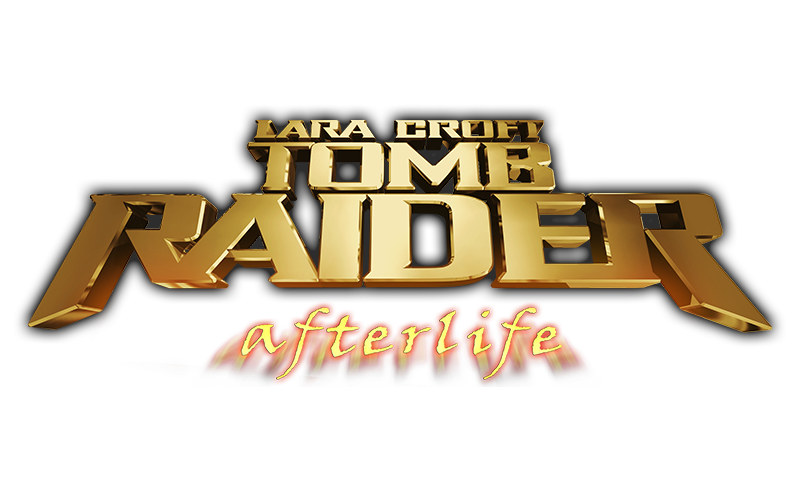
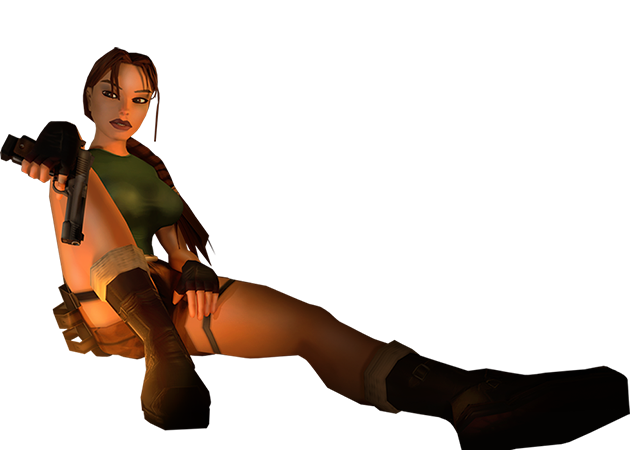
No installation required. Simply unzip/extract the downloaded folder and run "PLAY.exe" to start the game.
Before you start the game for the first time, be sure to open the Setup window to configure it by pressing the CTRL key at startup.
Recommended Emergency Setting: "Soft Full Screen".
Here's an example for a correct setup:
If you get a "Failed to setup DirectX" error message, download, extract and install DirectX 9 Runtimes.
The application you download (directx_Jun2010_redist.exe) is a self extracting package. When you launch it you'll be prompted to type/browse a location where you want to place the extracted files. Choose an empty folder or create a new one. Extract all files there, then go in that folder and find the file "DXSETUP.exe" and run it. When the setup has finished, you can delete all the files.
If you can't set the image to fit exactly to the screen, right-click on "PLAY.exe", then select the "Properties" option.
Choose the "Compatibility" tab, click on the option "Change settings for high DPI" at the very bottom. Here tick both check boxes.
Press "OK", then "Apply".
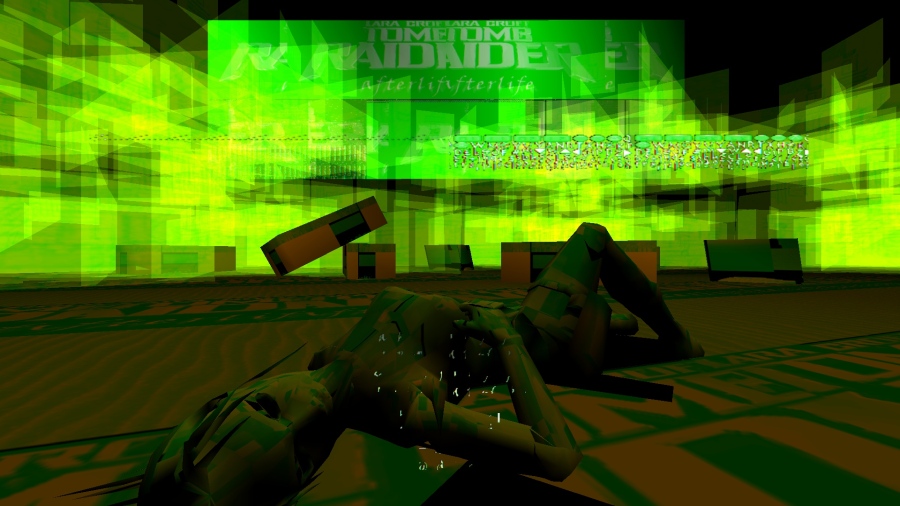
In the Output Settings set "Microsoft Direct3D Hardware acceleration...", and forget about the Core Design one!
By this setup you can avoid the graphics glitch.